Step 11
The Virtual will as u seen is reboot you can press F12 to select boot menu or do nothing and wait to start Android OS setup automatically.
The Virtual will as u seen is reboot you can press F12 to select boot menu or do nothing and wait to start Android OS setup automatically.

Step 12
When Android setup is start select the last menu option to start the Installation process.
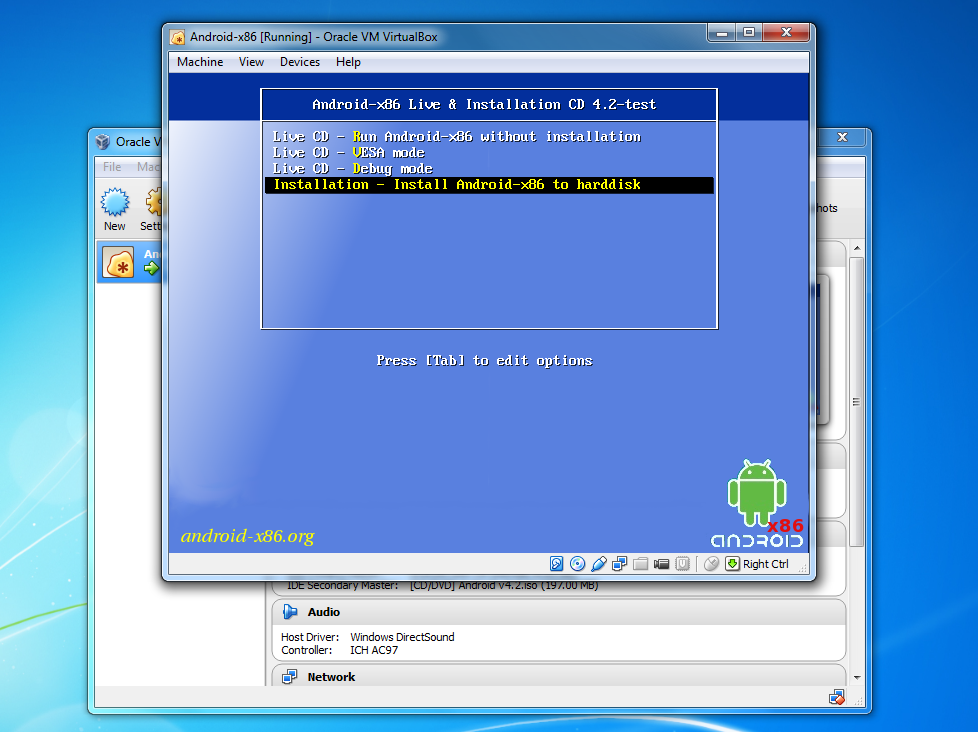
Step 13
Please wait while setup is loading all files of Android OS.

Step 14
Now setup is loaded press "OK" to create a partition on the storage the Virtual Machine.
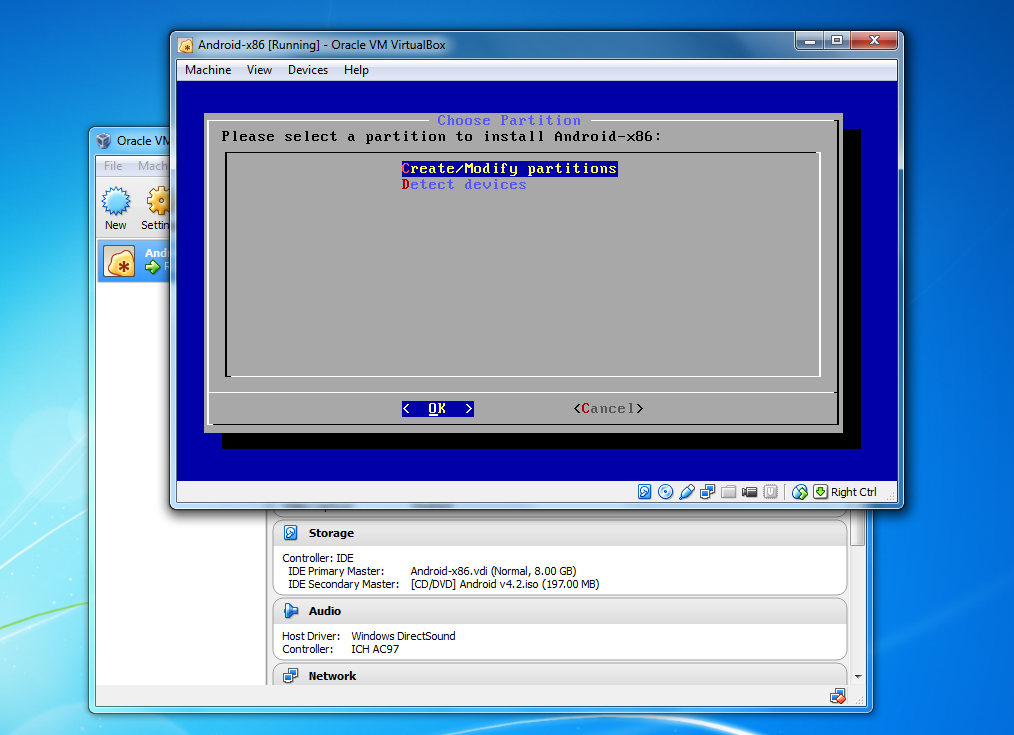
Step 15
Select "New" From the footer menu to create a partition on your storage.

Step 16
Select "Primary" Partition and allow it to create only one partition of 8 GB storage (Recommended for Android OS)

Step 17
The Press "Bootable" to make a bootable partition which will allow to boot android OS after installation

Step 18
Press Write to finish the process of creating a partition.

Step 19
Write "Yes" When it prompt to write the parition.
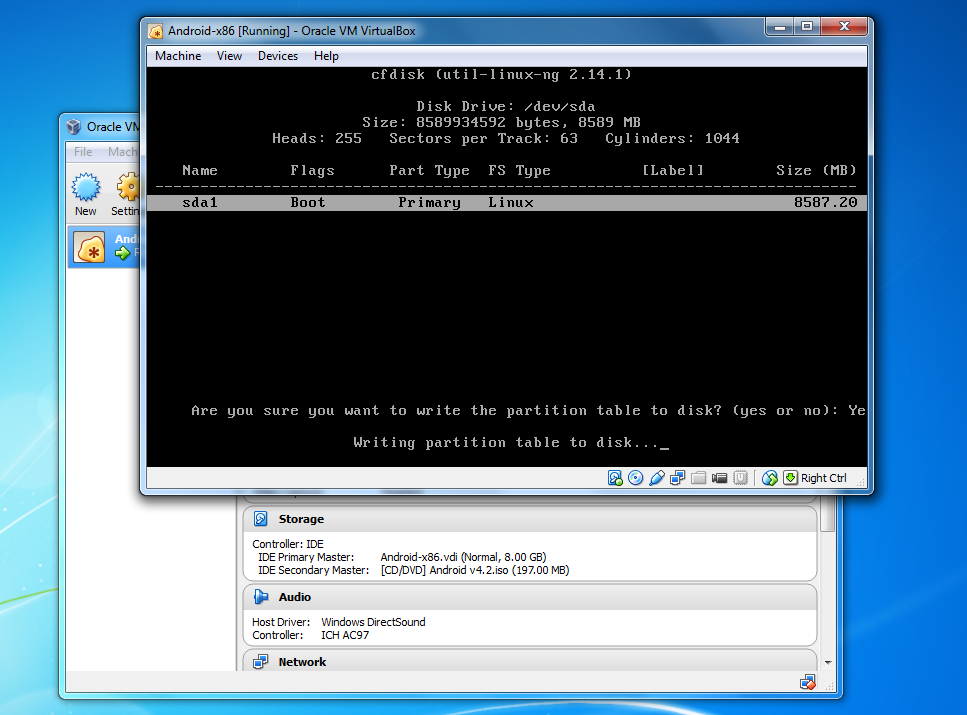
Step 20
Now Press "Quit" to continue to the installation process.

